PAC Help
Copyright© by The Library Corporation
The Hold Request option displays on the PAC toolbar when you are viewing an item in the label display. See the toolbar displayed below:
![]()
If you are in the label display and decide you would like to place the item on hold, click the Hold Request on the PAC toolbar and the Request a Hold dialog will display. See the example below:
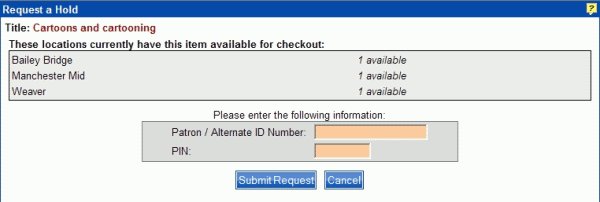
In this example, the Title displays in red and the branch location(s) shows the item is available.
To place a hold, type your Patron / Alternate ID Number and PIN and click Submit Request.
If you change your mind and decide not to place a hold, click Cancel. You are returned to the label display.
Caution: If you place an item on hold and then change your mind, you can cancel the hold in My Account | Holds only if the hold is still pending. See Cancel a Hold for more information.
Each library has their own hold policies. Some libraries will not allow holds on available items. You may see a message display, "There are copies in the library's system, check with the librarian to request an item." If there is not an available copy, a message may display, "No locations currently have this item available for checkout." Review your library's holds policy, or consult your librarian if you are unfamiliar with the policy.
Since each library has different hold policies, clicking Hold Request may display the following Request a Hold dialog:
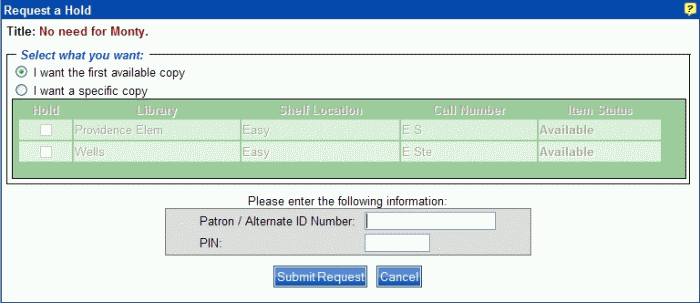
Select whether you want the first available copy or a specific copy. If you want a specific copy, select the branch in the table. Type your Patron / Alternate ID Number and PIN and then click Submit Request.
The Request a Hold dialog will display whether the hold was approved or denied. Take a look at the approved dialog example, shown below:
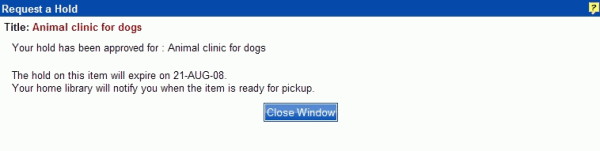
Click Close Window to return to the label display.
See Place an Item on Hold or Place a Review List Hold for more information on placing holds.
See also Suspend a Hold or Cancel a Hold for more information.